Imagine this: you’ve just spent hours crafting the perfect blog post, sourcing images, and fine-tuning every sentence. You hit ‘Update,’ and suddenly… a strange error message appears. Or worse, you wake up one morning, navigate to your site, and are greeted by a terrifying blank white screen. It’s every website owner’s nightmare.
For a moment, your heart sinks. All that hard work, gone.
But what if you had an “undo” button for your entire website? A safety net that could instantly restore your site to exactly how it was before disaster struck? That’s precisely what a backup is.
This guide will walk you through everything a WordPress beginner needs to know about backups: what they are, why they are non-negotiable, and how to set up a completely automated system. We’ll show you how to protect your hard work so you can focus on creating amazing content with complete peace of mind. Best of all, it’s a “set it and forget it” solution that takes less than 10 minutes to configure.
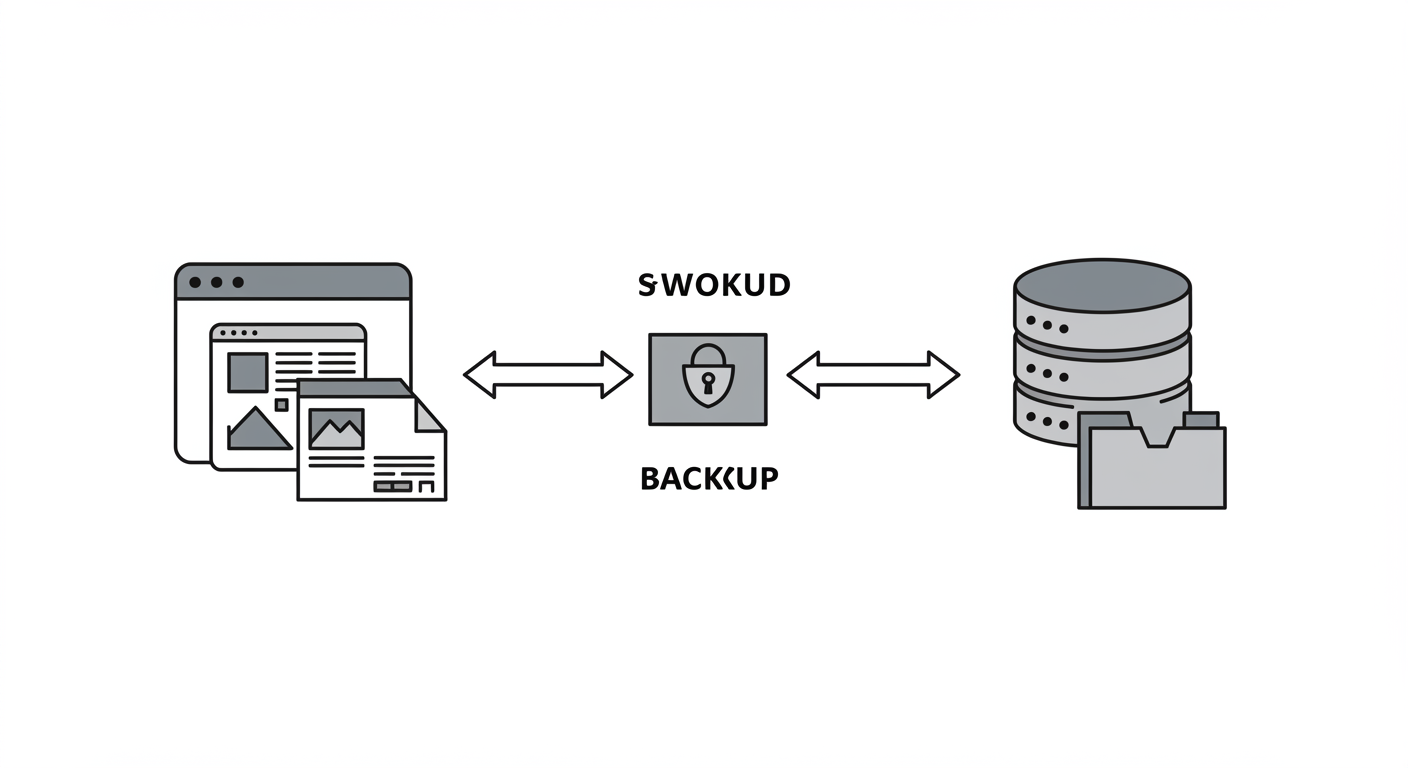
What Exactly IS a WordPress Backup?
In simple terms, a backup is a complete, independent copy of your website captured at a single point in time. To run a WordPress site, you need two things, and a full backup contains a copy of both:
- Your Files: This includes all the structural components of your site: your theme files that control the design, your plugins that add functionality, and every single media upload (images, PDFs, logos, etc.).
- Your Database: This is the heart and soul of your website. It’s a highly organized collection of all your content, including your posts, pages, user comments, website settings, and more.
Think of it like this: your files are the empty photo album, and your database is all of your precious photos and handwritten notes inside it. You need both for a complete memory! Without one, the other is incomplete.
Why Backups Are Your Most Important Asset
A reliable backup system is the single most important asset for your website. It’s your insurance policy against the common disasters that can strike at any moment:
- Human Error: We all make mistakes. You might accidentally delete a crucial post, a page, or even a critical file while tinkering with your site’s appearance. A backup lets you reverse that mistake in minutes.
- Update Issues: WordPress, themes, and plugins release updates to add new features and patch security holes. But sometimes, an update can conflict with another part of your site and cause it to break.
- Malware & Hacks: Unfortunately, websites are a common target for malicious attacks. A security breach can deface your site, steal information, or destroy your content. A clean backup is the fastest way to recover.
- Hosting Problems: While rare, server failures on your web host’s end can and do happen. Having your own independent copy of your site ensures you’re never at the mercy of their hardware.
The ultimate benefit is peace of mind. With an automated backup system in place, you gain the freedom to experiment and grow your site without the constant fear of losing everything you’ve worked so hard to build.

How to Back Up Your WordPress Site: An Overview of Your Options
There are a few ways to get a copy of your site, but for beginners, one method stands far above the rest.
- Method 1: Backup Plugins (The Best Way for Beginners) This is the recommended “set it and forget it” method. Plugins make the process incredibly simple, allowing you to schedule automated backups, store them safely in an off-site cloud location (like Google Drive or Dropbox), and restore your site with just a few clicks.
- Method 2: Your Web Host’s Backups Most web hosts create their own backups of your site. While this is a good secondary safety net, you shouldn’t rely on it as your only option. Host backups may not be frequent enough, the restoration process can be complicated, and you aren’t in full control of your own data.
- Method 3: Manual Backups (Not Recommended for Beginners) It is technically possible to back up your site manually using tools like FTP and phpMyAdmin. However, this process is complex, time-consuming, and highly prone to error. We strongly advise against this method for beginners.
Our Top 3 Recommended Backup Plugins for Beginners in 2025
At L1WebTips.com, we’ve helped countless clients secure their websites. These are the plugins we trust for their reliability and ease of use.
- UpdraftPlus: Our top pick for the best free solution. It’s the world’s most popular scheduled backup plugin for a reason. It’s incredibly powerful, trusted by millions, and remarkably easy to configure. This is the plugin we’ll use in the tutorial below.
- Duplicator: This plugin is excellent not only for creating backups but also for migrating your entire website to a new domain or web host. It bundles your whole site into a single, simple package.
- Jetpack VaultPress Backup: If your blog is growing into a business, this is a fantastic premium option. It offers real-time backups, which means it saves every single change as it happens. You can restore your site to any specific point in the last 30 days.
Step-by-Step Tutorial: Set Up Automated Backups with UpdraftPlus
Let’s get your automated backup system running in under 10 minutes.
Step 1: Install and Activate UpdraftPlus
From your WordPress dashboard, navigate to Plugins > Add New. In the search bar, type “UpdraftPlus.” It will be the first result. Click “Install Now” and then “Activate.”
Step 2: Configure Your Backup Schedule
Once activated, go to Settings > UpdraftPlus Backups. Click on the “Settings” tab.
Here, you’ll set your schedule. We recommend setting the Files backup schedule to Daily and the Database backup schedule to Daily. For “retain this many scheduled backups,” a value of 7 is a good starting point, giving you a week’s worth of backups to choose from.
(Placeholder for Screenshot: The “Settings” tab in UpdraftPlus showing daily schedules).
Step 3: Connect Your Off-Site Storage
This is the most important step. You must store your backups away from your website’s server. Scroll down and choose a remote storage option. We recommend Google Drive as it’s free and easy.
Click on the Google Drive icon, scroll down, and click “Save Changes.” You will then be prompted to follow a link to authenticate your Google account and grant UpdraftPlus permission to save files to a folder in your Drive.
Step 4: Run Your First Manual Backup
Now that everything is configured, let’s make sure it works. Navigate back to the “Backup / Restore” tab and click the big blue “Backup Now” button. A small window will pop up; just click “Backup Now” again.
The plugin will run through the process, and you’ll see a progress bar.
Step 5: Check That Your Backup Is Safe
Once the backup is complete, it will appear in the “Existing backups” list at the bottom of the page. More importantly, log in to your Google Drive account. You will see a new folder named “UpdraftPlus” containing your fresh backup files. Seeing them there gives you 100% confidence that your system is working.
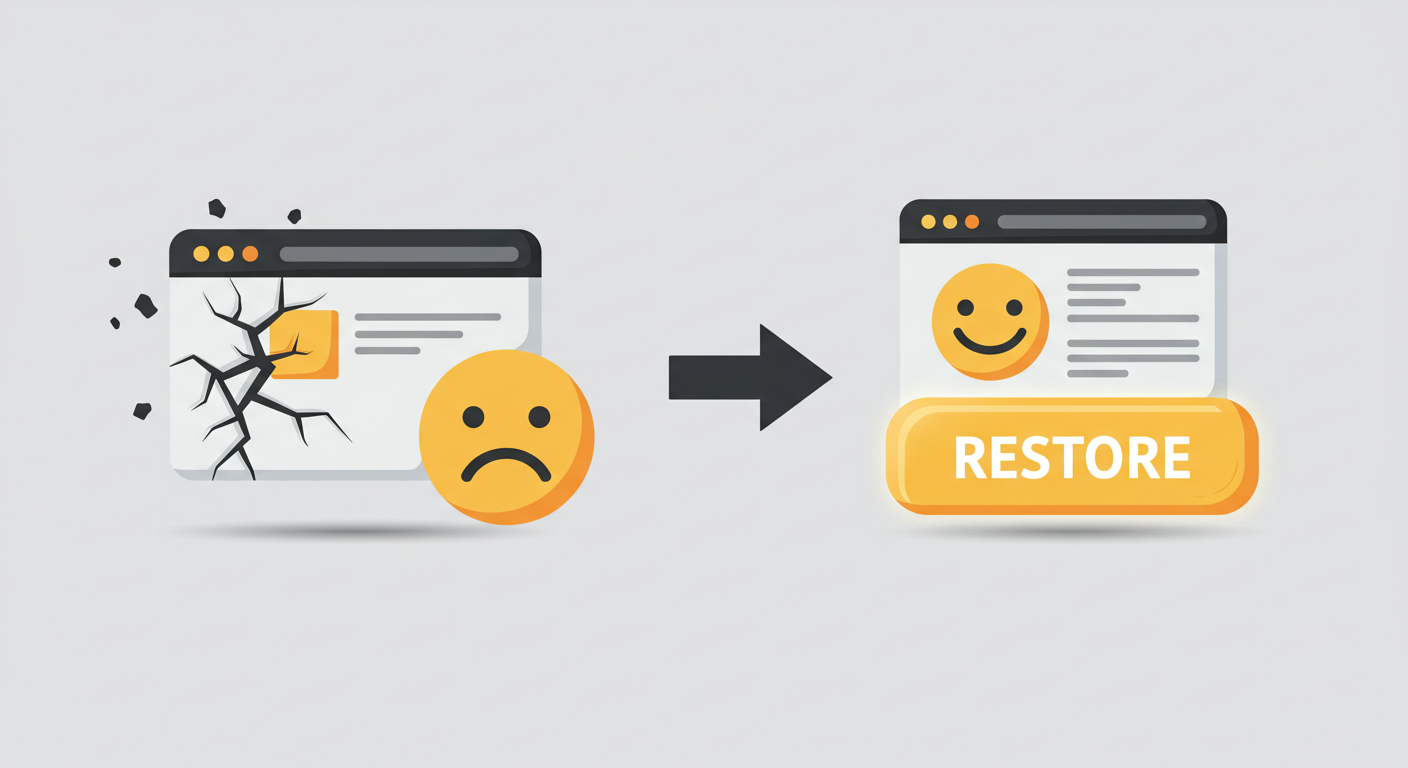
“Oops! I Broke My Site!” – How to Restore From a Backup
If the worst happens, restoring your site is incredibly simple. Go back to the UpdraftPlus page in your WordPress dashboard. In the “Existing backups” list, find the backup you want to restore from and click the “Restore” button.
The plugin will walk you through choosing which components to restore (usually you’ll tick all the boxes) and handle the rest. In a few minutes, your site will be back to normal.
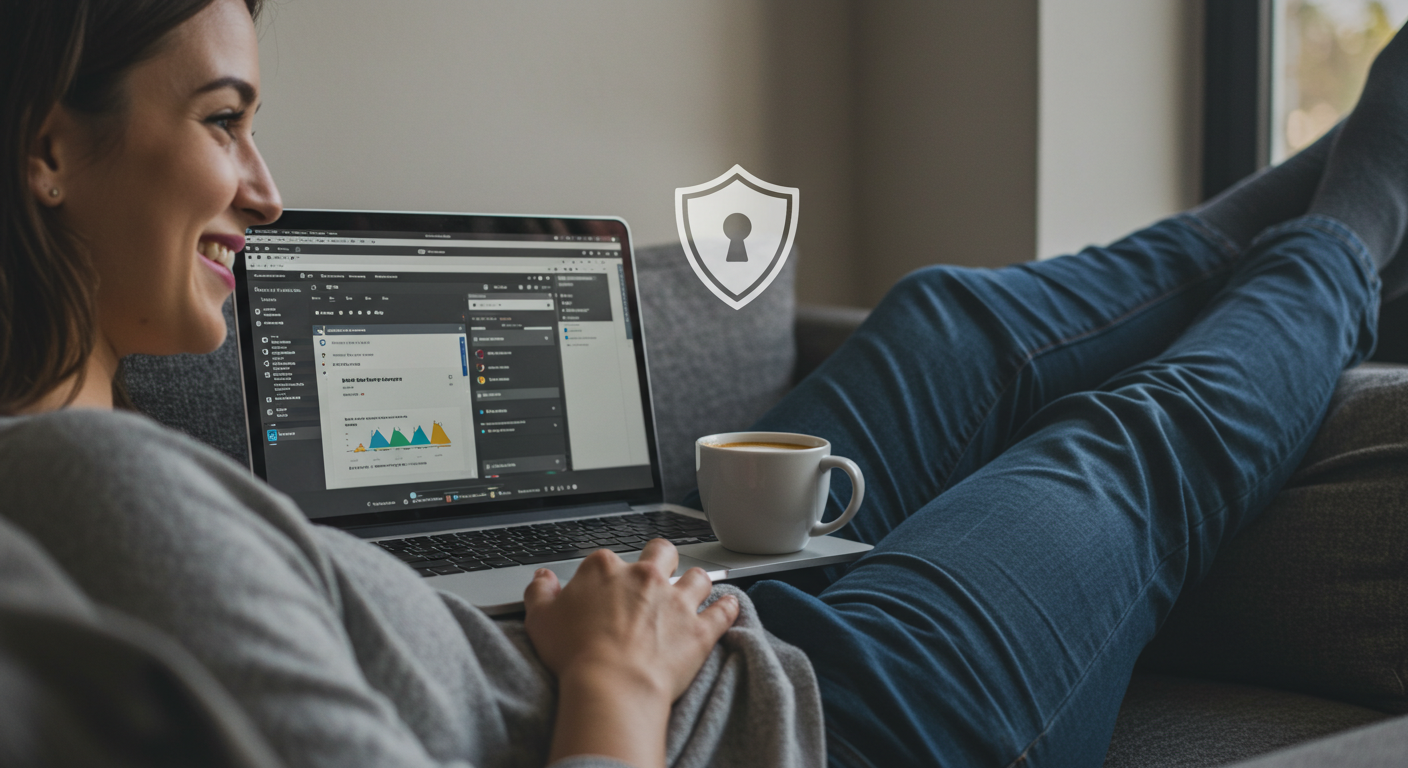
Conclusion: Set It, Forget It, and Get Back to Blogging
A reliable, automated backup system is not a luxury; it’s the essential safety net for any serious website owner. By following the steps above, you’ve built a robust system that protects your hard work from accidents, errors, and attacks.
Now, you can stop worrying. With your backup system in place, you have the freedom to manage your site with confidence.
So, if you haven’t already, stop what you’re doing and take 10 minutes to set up your backup system right now. It’s the most valuable thing you’ll do for your website this week. Leave a comment below to let us know you’re protected!
If you’d like a professional hand with your site’s security or any other WordPress needs, our team at L1WebTips.com is here to help.




